Design Diary: Adapting Card-based TTRPGs for Tabletop Simulator
This week, a discussion on the process of adapting card-based TTRPGs for play in Tabletop Simulator. Plus, links to add two of my games to TTS for free!
My gaming group and I have stayed in contact and maintained gaming nights despite the distance using video games with online co-op and digital tabletops to play TTRPGS and board games. We primarily use Fantasy Grounds for RPG nights, due mostly to familiarity and longtime use, but have also looked at Roll20 and other programs designed specifically for running role-playing games. However, the most versatile program we have found to accommodate the wide range of games we play is Tabletop Simulator.
Essentially, the program is precisely what it claims to be: a virtual table top to play games on. It doesn’t automate rules or turns or math; it simply provides all the components to a game in digital space and allows you to manipulate the pieces as if they were actually on a table in front of you. There is a lot of paid content available featuring popular board games, but the software also includes everything you need to create and share your own custom assets. This got me thinking about some of the games I’ve designed with simple, card-based and dice components, and wondering how easy it would be to play those games on TTS.
I went down the rabbit hole, and as of today I have added Tabletop Simulator assets for my two card-based games: G.E.M.S. - A Game of Heists, and Vanity: Glass & Stone. Links to download the mods have been added to the digital purchases of these games on DriveThru RPG and DriveThru Cards, but I am also providing a free link to them for the readers of this newsletter! You can download the two games for use in TTS via Steam here:
For other designers who may be interested in doing something similar with their games, this week I am sharing the process for creating a Tabletop Simulator mod of my card-based TTRPGs!
Creating the Cards
I created the physical and Print-N-Play versions of the card decks for both games using the Drivethru Cards Template and Affinity Publisher. The design of the individual cards, including art, borders, fonts, and icons is a whole other article, but it was a straightforward process using the template with layout and design software.
Note that the DriveThru cards template places each card on its own “page”, and in order to be ready for the printer, the deck must be exported as a PDF consisting of a number of pages equal to double the number of cards in the deck (as the backside of each card is its own page, as well). I used this PDF of 100+ pages as the starting point for creating assets for Tabletop Simulator.
Preparing Card files for Tabletop Simulator
Tabletop Simulator comes with its own modding tools, including a Deck Editor. The Tabletop Simulator Blog has an excellent guide on creating card decks, including the step-by-step process on creating the required deck collage file using the Deck Builder app included with Tabletop Simulator.
The Tabletop Simulator deck builder tool requires each card to be an individual PNG file to create the required deck collage. I could have taken the time to export each “page” of the deck PDF to its own PNG file, but the guides I used suggested something much faster: PDF to PNG converters. I used https://pdf2png.com/, an easy to use website that has you upload the PDF, and then returns a zip file containing a PNG file for each individual page of the PDF. [Other design and publishing software like Canva and Adobe Acrobat also have built in tools to similarly convert whole PDFs into individual PNG files.]
After all cards were added, I exported the deck collage. This created the file that will be used by Tabletop Simulator to create the in-program object.
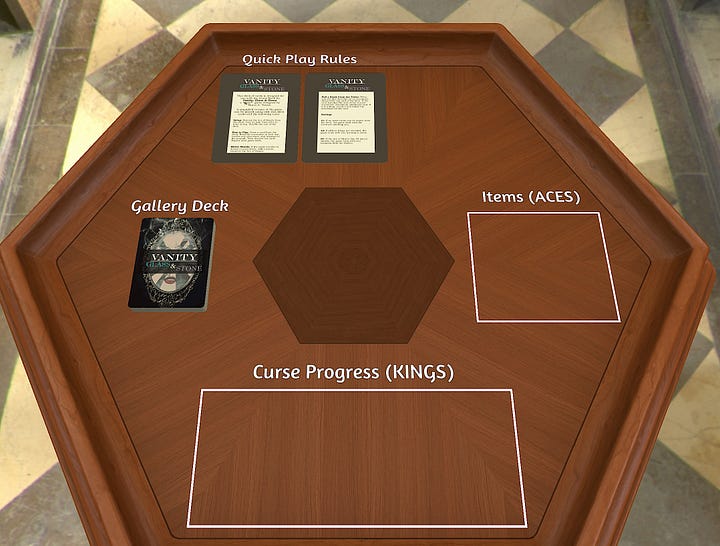
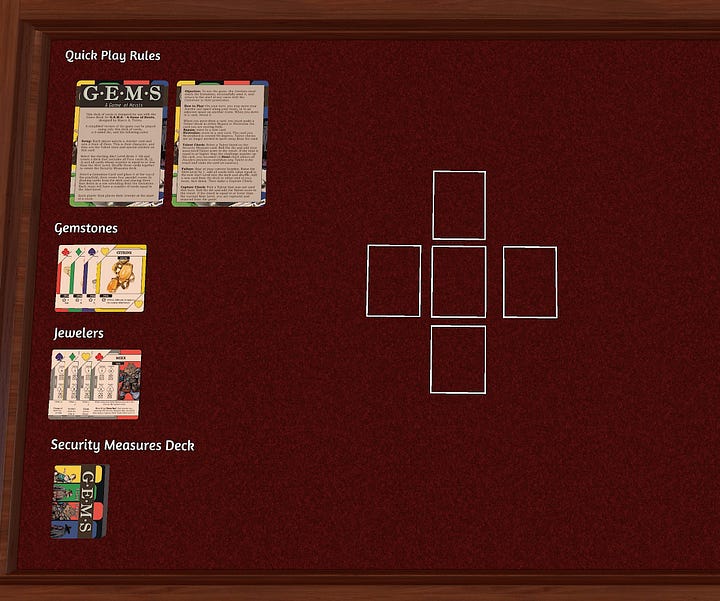
Creating the Game in Tabletop Simulator
With the deck file ready, actually creating the asset in Tabletop Simulator and getting it ready to share is pretty straightforward:
Create a new game
Select “Object”, then “Components”, then “Custom”, then “Deck”
Choose the deck collage file for the card Faces. You’ll be asked if you want to store the file locally or upload to the Cloud. If you want others to be able to download and play with the cards, you must choose the Cloud option.
There is also an option to select a Card Back. You can pick a specific PNG image, otherwise the program will default to the final card image on the deck collage.
Once the card deck asset has been created, you can customize the playfield by selecting a table, background, and even adding static text and shapes, dice, or other components for the game. For G.E.M.S., I marked locations to set-aside card types like rules, characters, and Gemstones; and marked squares to suggest how to layout the cards for a first heist. With Vanity, I marked areas to track curse progression and items.
Finally, create and upload the Workshop File: In the TTS game where you created the components, select “Modding”, then “Workshop Upload”, then fill in information about the game, then “Upload”.
Sharing the Game
In your Steam library, go to Tabletop Simulator, then select the Workshop tab.
You’ll see your avatar icon off to the side with a button that reads “Your Files” click that for a drop down menu, then select “Files you’ve posted”.
From here you will see the games you uploaded to the workshop. Click on the one you want to share to go to its individual page.
On this page, off to the side there will be a section labeled “Owner Controls”. Among the many options here is “Change Visibility”. This will let you set the game to “Public” (anyone with TTS can download the game); “Friends-only” (only people on your Steam friends list can access the game); “Hidden” (only you can access the game); and “Unlisted” (only those with a link to the game can access it).
I set my games to “Unlisted”, allowing me to share the games through a link-only with those who have purchased the PDF or physical books and with anyone else I choose (such as all of the readers of this newsletter!).
Under the main image, you will find a share button, which will give you the link to copy and share!
I hope this is helpful to any fellow game designers! Share your questions or experiences with Table Top Simulator in the comments, and enjoy play the games!


